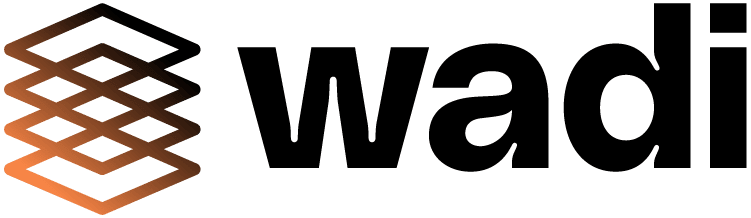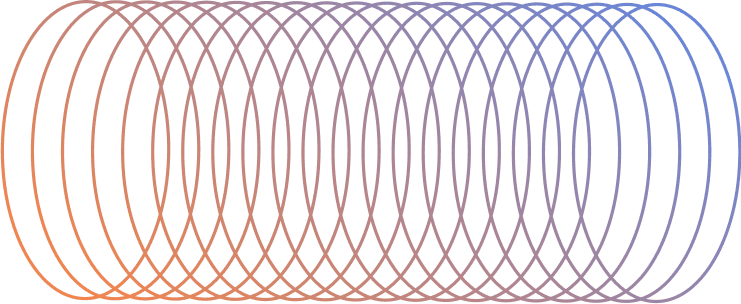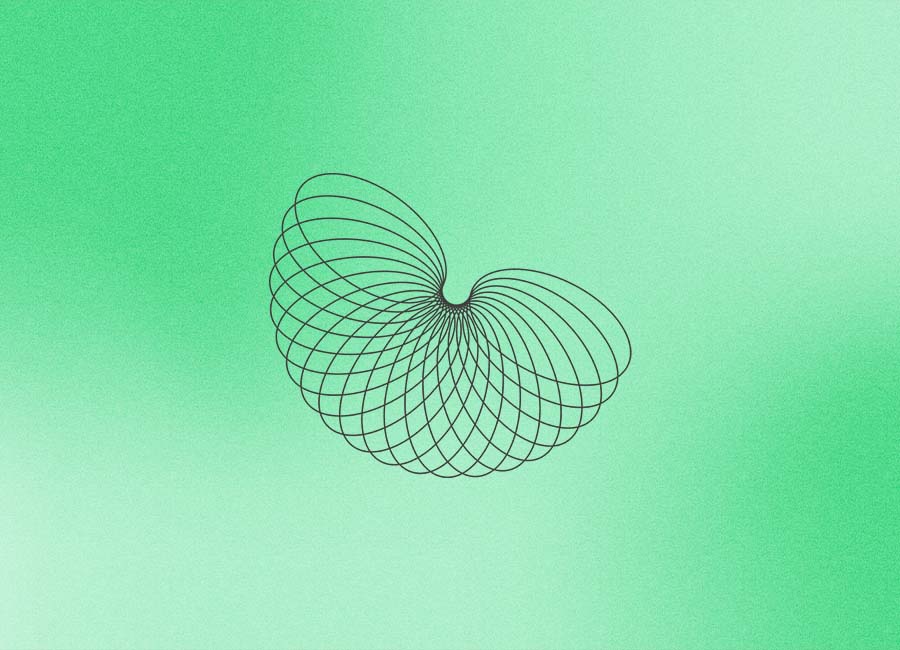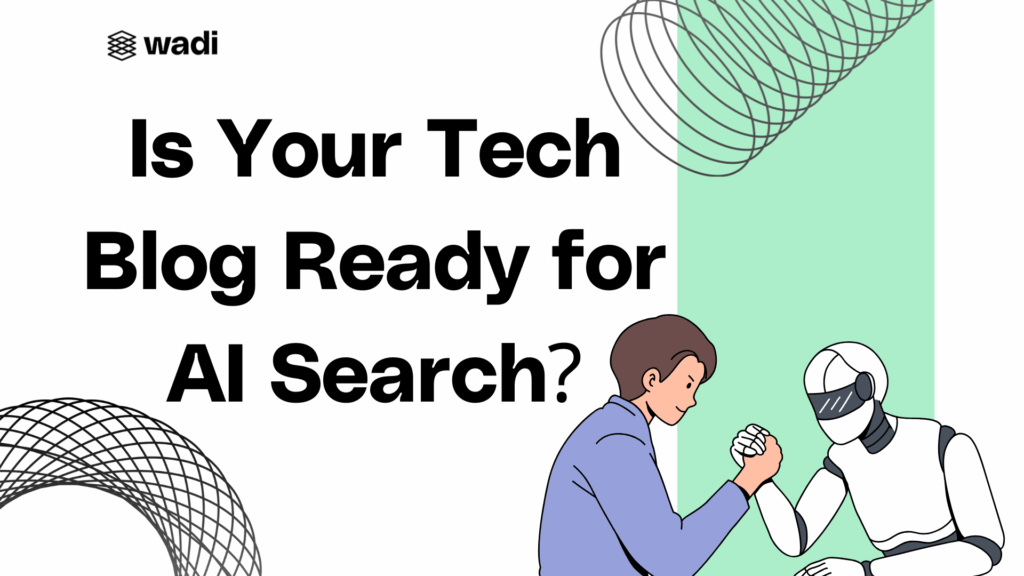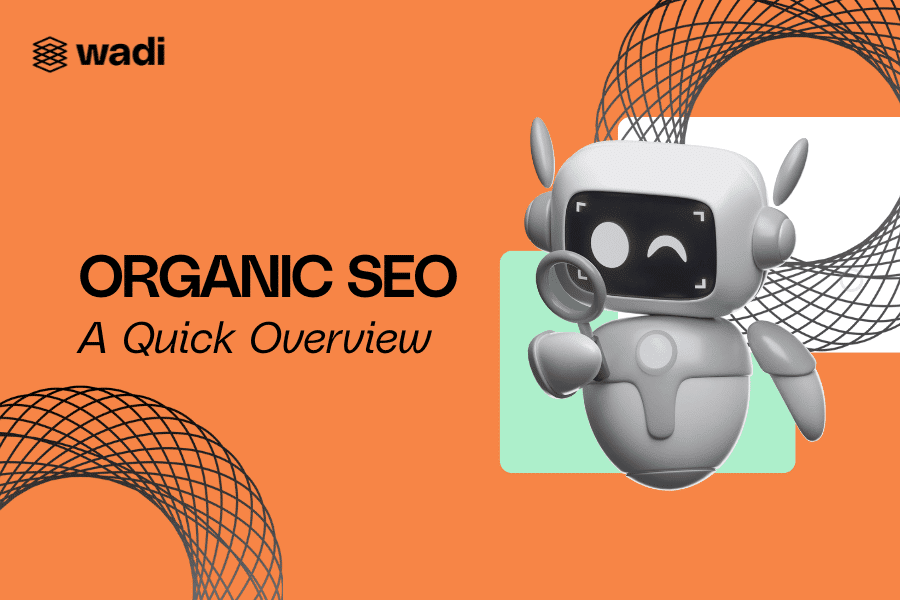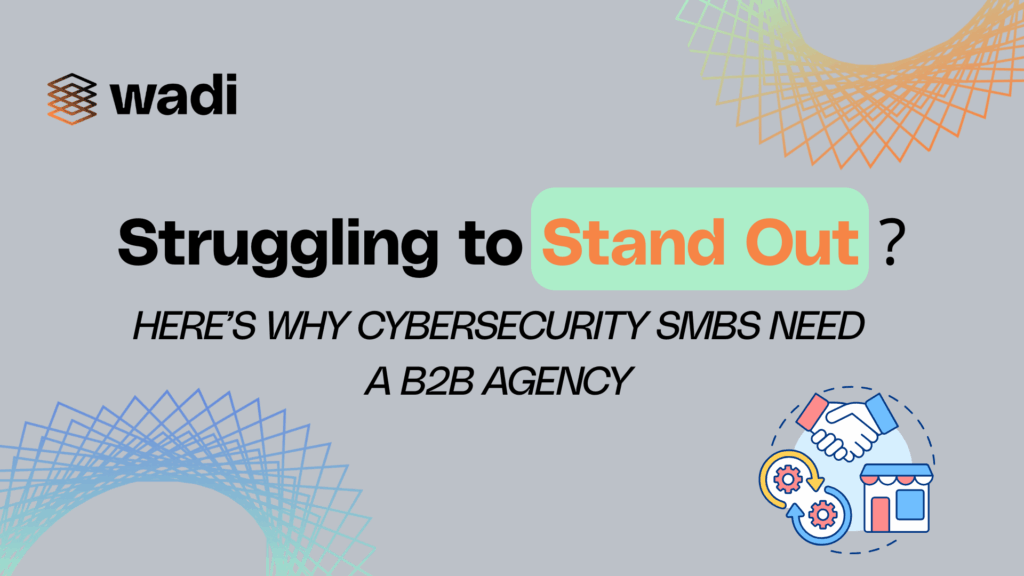Table of Contents
ToggleIt’s no secret that coming up with ideas for LinkedIn stories is hard. In fact, many business owners don’t post LinkedIn stories because they feel overwhelmed and don’t know where to start.
The reality is, you need a proven framework to be able to consistently come up with new ideas on the fly.
In this guide, I’m going to show you everything you need to know to make a list of topic ideas you can tackle.
Let’s get started.
What Are LinkedIn Stories?
LinkedIn Stories is a feature that allows people and businesses to share images and short videos of their products, services, and everyday moments.
Creating and posting LinkedIn stories is a great way to share your experiences and insights with other people. A big benefit is that it helps you connect with your followers more deeply and effectively.
How To Post Stories on Linkedin
To share a LinkedIn story, you’ll need to capture images or 20-second videos from the stories camera in real-time, or you can upload media you’ve previously created.
How to Create a Linkedin Story
To create a LinkedIn story you have to:
- Go to your LinkedIn homepage
- Tap the “+” icon next to your image profile on the Stories section.
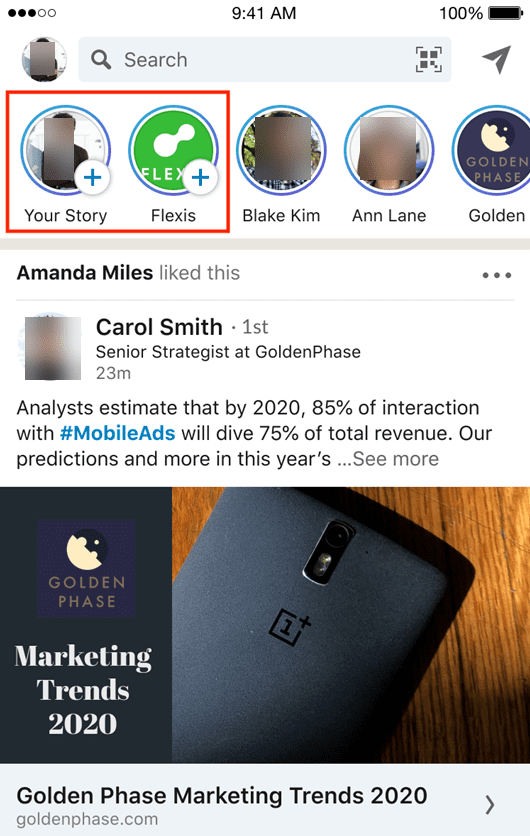
Image source: LinkedIn
- Capture or select content from your device’s gallery to add to your story.
- Review your media before publishing (you can delete content, add stickers, @ mention someone, tap the volume icon to mute the audio on a video recording, and add text over the content).
- Tap the “Share story” button to share your content.
LinkedIn Stories Specs
As of this moment, LinkedIn hasn’t shared any specific image specs. What we know is, you can create 20-second videos from the stories camera in real-time, or you can upload media you’ve previously created.
In terms of image size, what we can do is look at the most popular cell phone screen sizes and create an image that looks great on most of them.
LinkedIn stories has a responsive design, meaning, we only need to create one design and the system will automatically adjust the size to fit any mobile device.
What is the ideal story size design?
Based on media Genesis’ data, it seems like going for a 1080 x 1920px image is the ideal size.
Who Can See Your Stories
Your first-degree connections and followers will be able to see your LinkedIn story after you hit publish. Your story will be available for 24 hours after the time you posted it.
One thing your first-connections can do is share your stories with anyone on LinkedIn through private messages and send you emojis.
There’s nothing you can do at this time to prevent that from happening, what you can do, however, is prevent specific people from seeing your stories. To do that, all you have to do is block your connection or follower and LinkedIn won’t share your story with them.
How To Edit And Delete Stories
There’s currently no way to edit your stories after publishing them but you can delete them and publish them again after correcting the mistake.
To delete your story all you have to do is…
- Go to your LinkedIn homepage
- Tap the “Me” icon above your story (you can find it on the top-left side of the screen)
- Tap the ellipsis icon (…) that’s on the top-right part of the screen.
- After the drop-down menu appears, select the trash can icon to delete your story
- Tap “delete” to confirm the action
How To See Your LinkedIn Stories Analytics
There’s a popular saying in business that goes something like this, “if you can’t measure it, you can’t improve it”. This is true in many aspects of business and LinkedIn stories aren’t any different.
To see your LinkedIn stories analytics…
- Go to your LinkedIn homepage
- Tap the “Me” icon that’s on the top-left part of the screen
- Tap the eye icon that’s on the bottom-left part of the screen (you’ll be redirected to the insights screen)
- From the top of the screen, tap on the Story you want to see insights for (for each story you’ll be able to see the total number of unique views, a list of people who saw it and interact with people who saw your story by tapping the icon that’s next to their name –it won’t be available for everyone)
How You Can Come Up With Ideas For LinkedIn Stories
Like I said at the beginning of this guide, coming up with ideas for LinkedIn stories is hard. But there’s a workaround that makes it easy to know what people want to know and what they will be likely to respond to.
The answer, Google related searches.
Think about it, when people want to know more about a specific topic, they go to Google and search for content related to whatever they are interested in.
Near the top of the page, you’ll see a section called “People also ask”. And if you go to the bottom of the page, you’ll see all related searches people have run. Make a list of them to come up with ideas.
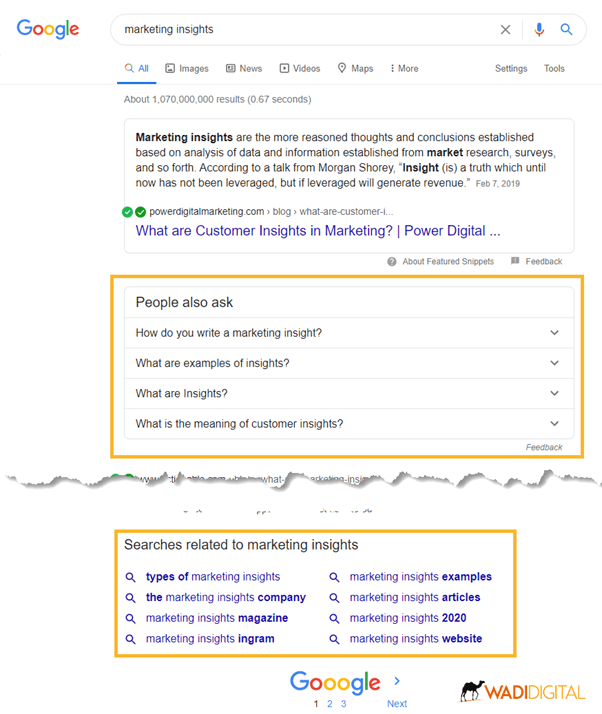
The only problem with this approach is that it’s time-consuming. So how can you do it fast?
- Head over to AnswerThePublic.com and type your main topic in the search bar
- Then scroll down and you’ll see a list of searches people have run on Google. Use them to create LinkedIn stories content
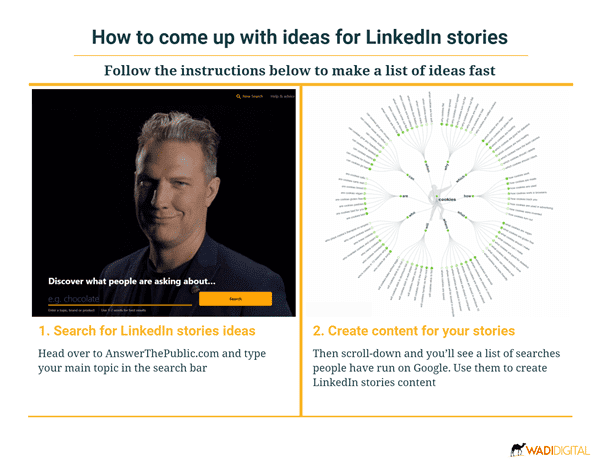
The Final Word
LinkedIn Stories is a great way of interacting with prospects to show your experience and expertise. Use the method above to make a list of topics for LinkedIn stories for business, create content around them, and engage with your prospects to further your relationship with them, and book more meetings.